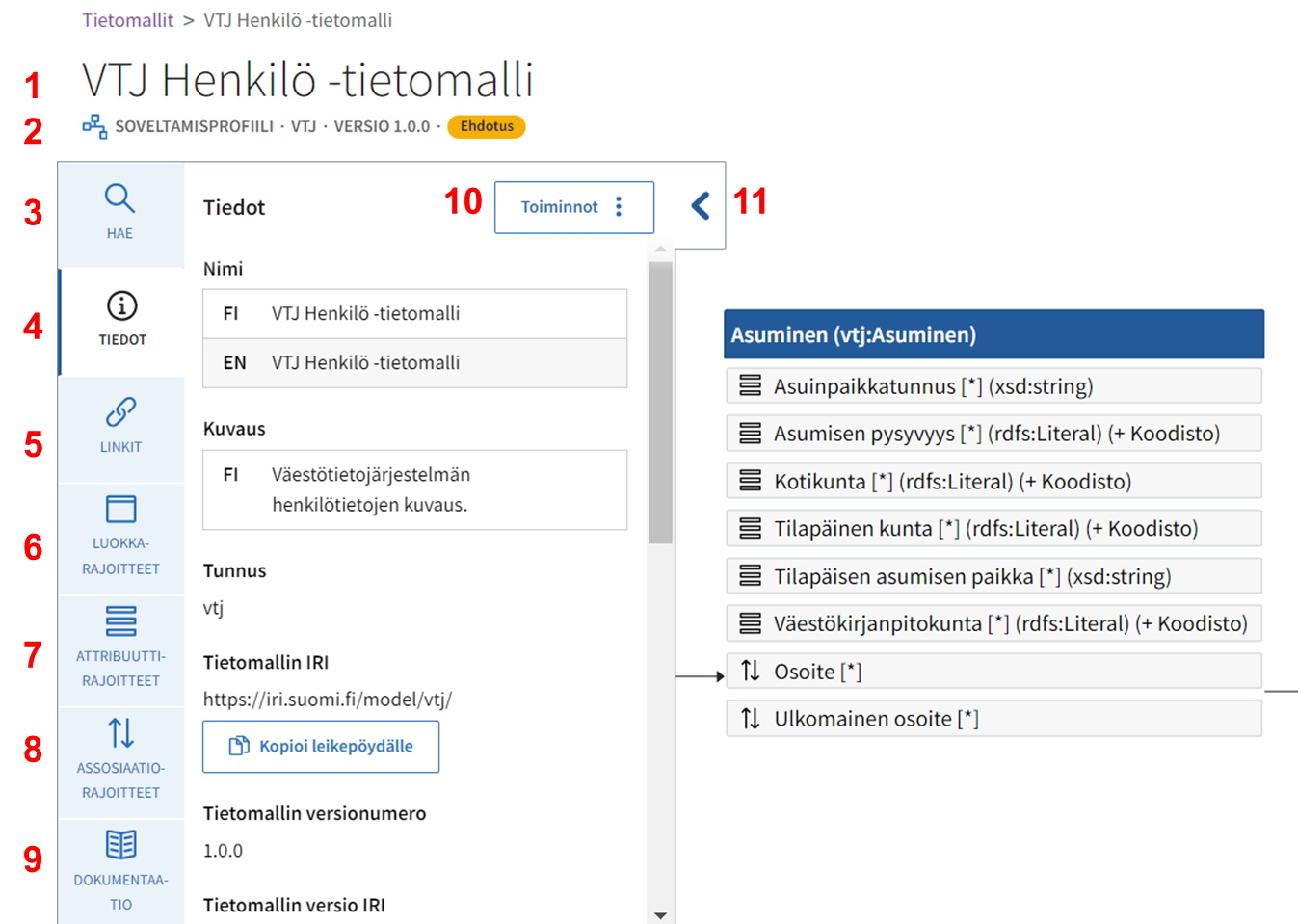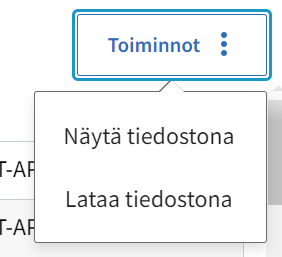| Table of Contents |
|---|
Basic information of the data model (1 and 2)
When you open the front page of the data model, you can see the name (1) of the data model and its basic information (2) on the top of the page:
...
On the left side of the page, you can find the side panel. By clicking the tabs, you can open and view information of the data model and its resources.
Search for the resources in the data model (class, attribute and association restrictions) (3)
In the Search tab you can see the search field and below it lists of all the class, attribute and association restrictions included in the data model.
...
The search results include the resources that match to the search criteria. Click the title to open the class, attribute or association restriction of your choosing.
Information of the data model (4)
In the Details tab you can find the name and description of the data model in all the languages that the data model has been described. Other information on the tab is for example the prefix (short identification), IRI address (long identification), the responsible organisation (contributor), the information domain(s), creation date and the date it was last updated. Further information of the data model can be found on an own subpage.
The data models links to terminologies, code lists and other data models (5)
In the Links tab you can find the lists of the terminologies, code lists and other data models, which has been utilised in the modelling of the data. For example, a resource can have been linked to a concept in a terminology. A code list with the accepted attribute values can be linked to the attribute restrictions. Further information of the links can be found on an own subpage.
Class restrictions of the data model (6)
In the Class restrictions tab you can find the list of the class restrictions which are included in the data model, in alphabetical order by the name. Click the title of the class restriction from the list to open more specific information of the chosen class restriction. Further information of the class restrictions can be found on an own subpage.
Attribute restrictions of the data model (7)
In the Attribute restrictions tab you can find the list of the attribute restrictions which are included in the data model, in alphabetical order by the name. Click the title of the attribute restriction from the list to open more specific information of the chosen attribute restriction. Further information of the attribute restrictions can be found on an own subpage.
Association restrictions of the data model (8)
In the Association restrictions tab you can find the list of the association restrictions which are included in the data model, in alphabetical order by the name. Click the title of the association restriction from the list to open more specific information of the chosen association restriction. Further information of the association restrictions can be found on an own subpage.
Other documentation (9)
The basic information of the data model is given in the Description field, which is under the Documentation tab. In the Documentation tab you can add longer descriptions and link other complementary documents to the model.
Instructions for adding information to the Documentation page is described on an own subpage.
Actions menu, technical formats (10)
Choose from Actions drop-down menu alternative Show as file if you want to see the data model on the www-page in the technical format, i.e. serialisation of your choosing.
...
The technical formats you can choose from are JSON-LD, RDF and Turtle.
Hiding and re-opening the visualisation (11)
Click the chevron, if you want to hide the left side panel, so that only the data model is shown as a visualisation. By clicking the chevron mark again, you can reopen the panel.
Further information of the contents and functions of the visualisation can be found on an own subpage.
Functions for the user logged in and for the modeller
The user that has logged in to the Data Vocabulary Tool can see more functions in the Action menu.
...