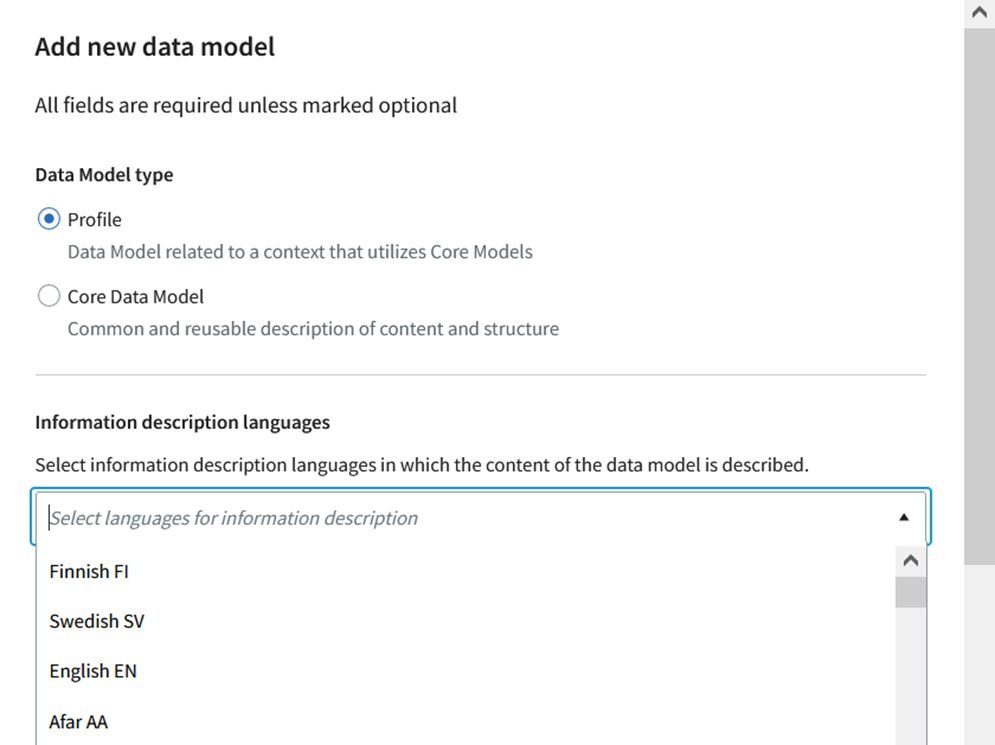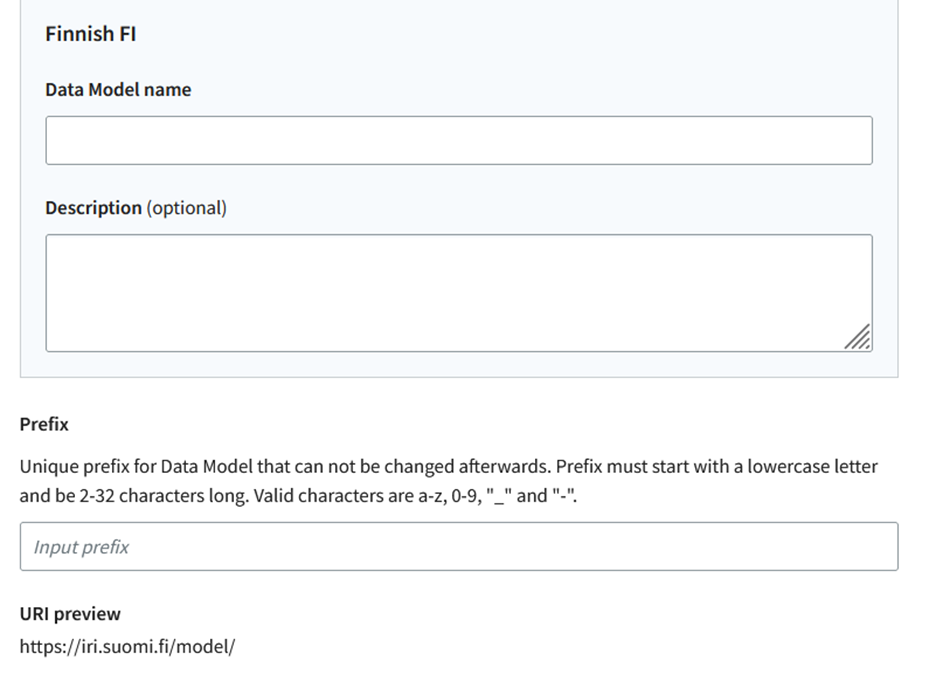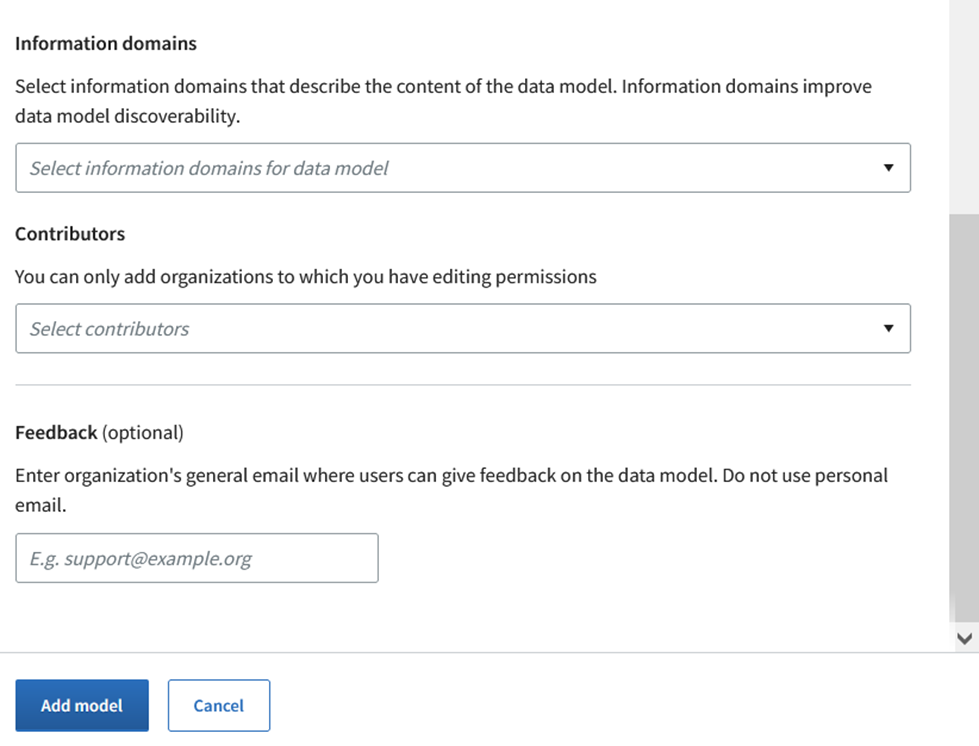If you want to add a new data model, first log in to the tool.
- While logged in and with access rights of a data modeler or an administrator, you can see the button Add new data model in the upper right corner.
- Click the button and the tool creates a new page (modal), where you can fill in the information for the new data model.
- When you have filled in all the information, click the Add model button. The tool creates a new data model and adds the information related to it. You can cancel the creation of a new data model by clicking the Cancel -button.
The information is mandatory unless they are marked as optional. More specific information can be found from the table below.
If you do not know which type of data model you should be creating, see the modelling instructions: Quick Guide to Semantic Modelling.
Field | Description |
Data Model type | Choose if you are adding a new application profile or a data vocabulary. More information about the differences between the two types can be found from Quick Guide to Semantic Modelling. Note! The chosen data model type cannot be changed later. |
Languages of the data model | Languages used to describe the information in the data model
|
Name of the data model | The field is only shown after the languages for the information content has been chosen. Every language has its own name field. The name is shown in the lists and the search results.
|
Description (optional) | The field is only shown after the languages for the information content has been chosen. Every language has its own name field. Assign a short verbal description of the content of the data model and its intended use.
|
Prefix (identifier) | A string of characters that is used for identifying the data model in the Data Vocabularies Tool. Note! The prefix cannot be changed later!
|
IRI preview | A function to visualise how the chosen prefix is shown as part of an IRI-address. For example: https://iri.suomi.fi/model/xyz123/. |
Information domains | Information concerning which information domain(s) the data model belongs to.
|
Contributors | Information on the contributor (organisation) which has created the data model and is responsible for maintaining its content.
|
Feedback (optional) | The contact information for the contributor organisation by which the users can send feedback and questions regarding information content etc.
|
If you want to save the data model you created, click the Add model button. If you want to discard the model, click the Cancel button.