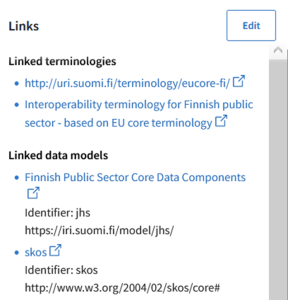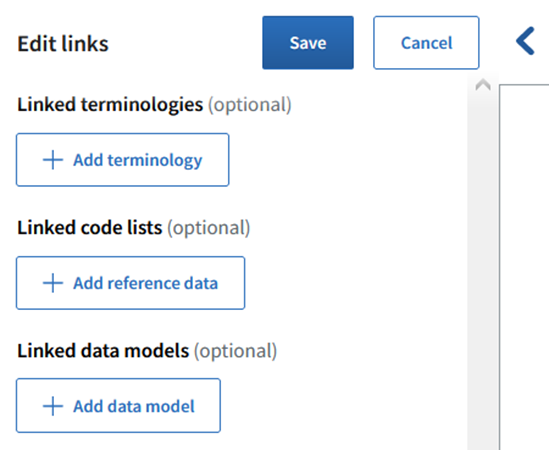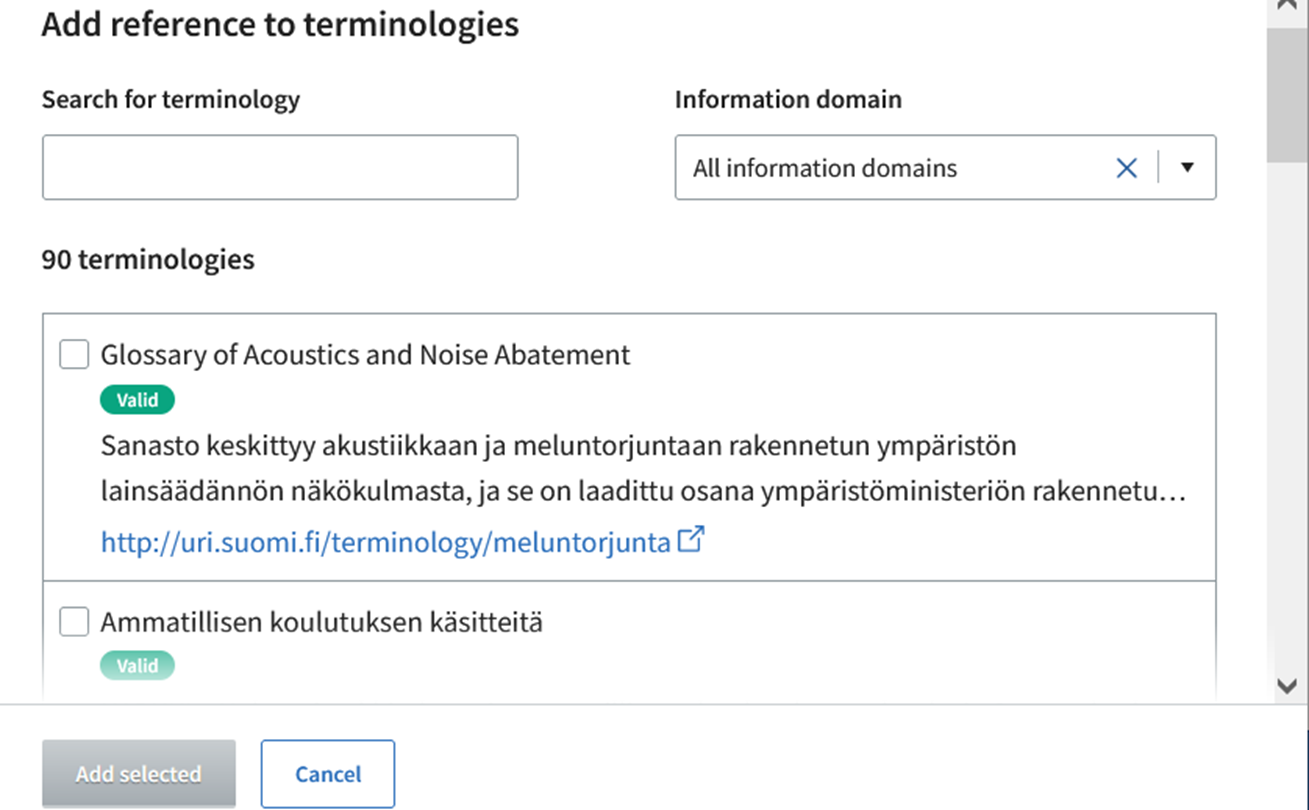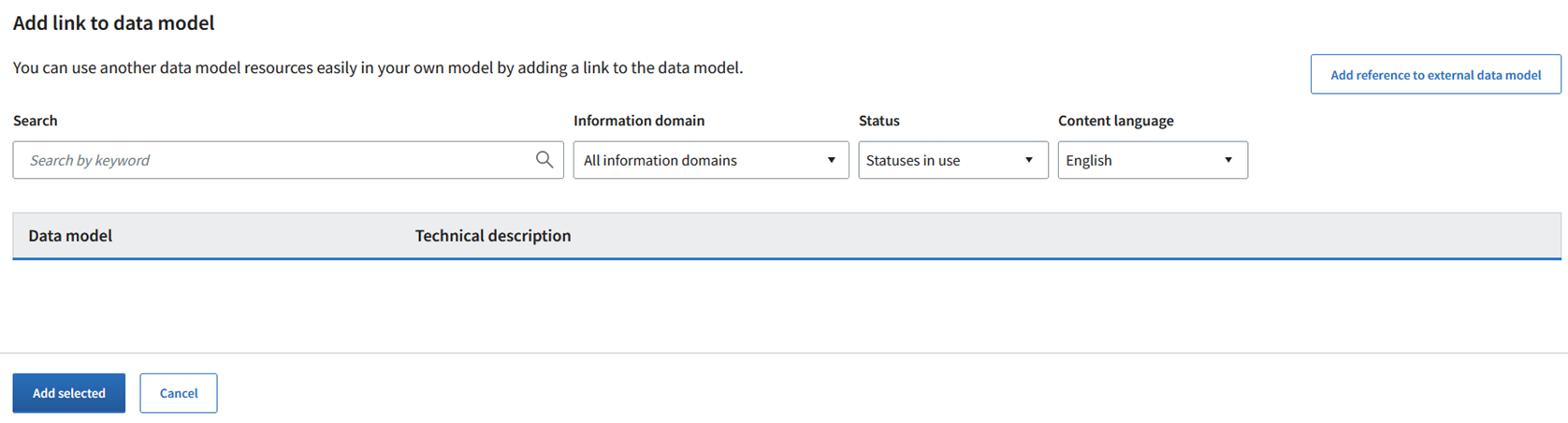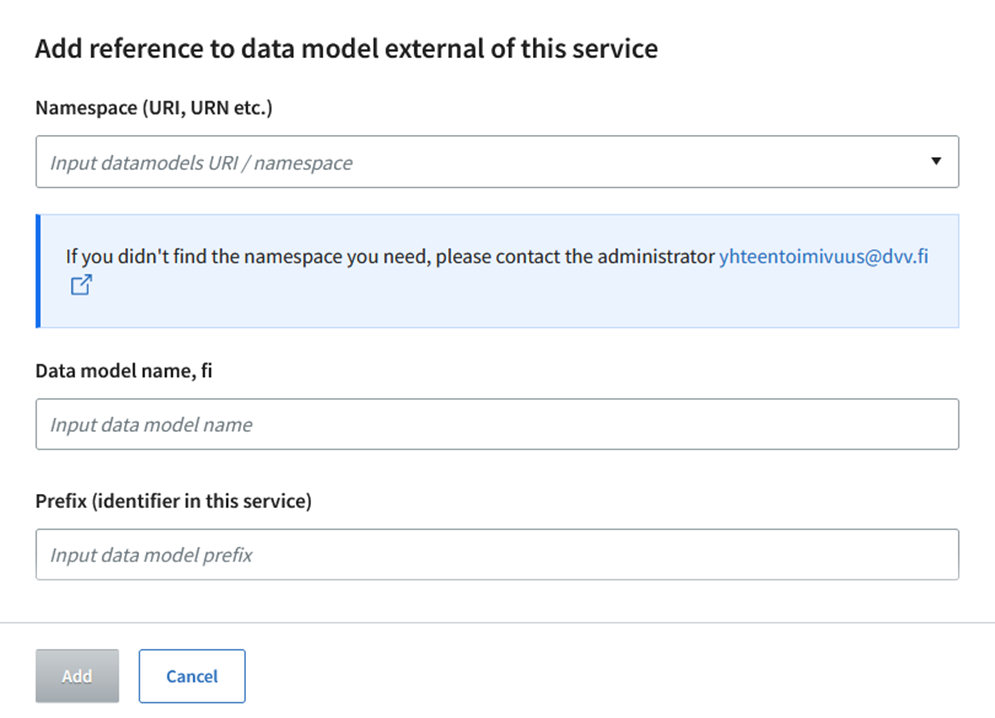The tool lists, on the Links page, the resources - i.e. terminologies, code lists and data models - that are utilised in the data model.
- If you have editing rights to the data model, click the Edit button. You can then add links with a web form.
- You can also let the tool add the linking information automatically while you are modelling:
- when you link a new concept to the class, attribute or association of your data model
- when you link a new code set to an attribute or
- when you add a resource to your data model from a new data model, which has not previously been linked to it.
Linking the terminologies
Click the Add terminology button to start adding a link to a terminology in the Terminologies Tool.
Search the right terminology either by entering a search word to Search for terminology field or by browsing the list of terminologies. Select one or more terminologies by checking the box next to the terminology. The tool adds the chosen terminology or terminologies to the Links tab. Click the Add selected button to save the changes.
Linking the data models (namespaces)
Click the Add data model button to start adding a link to another data model.
It is possible to add links to a data model in the Data Vocabularies Tool as well as to an external data model. You can search the data models by name. The search results can be filtered with following information:
- Type of a data model: a core vocabulary or an application profile
- Information domain: filtering with the information domain; the information domains are listed on the front page of the tool.
- Status: As a default, Statuses in use is used, which have Suggested and Valid as well as Draft status, used internally in the user’s organization. Other options are All statuses and Statuses not in use, which are Superseded and Retired.
- Model languages: Languages used in the data model.
Select one or more data models by checking the box next to the data model. The tool adds the chosen data model or models to the Links tab. Click the Add selected button to save the changes.
Click the Add reference to external data model button if you want to add a link to an external data model (namespace).
Select the data model from the drop-down menu. If the data model you want is not included in the list, contact support for the Interoperability platform. The support team can add an external data model to the list if it is established and resolvable; the latter meaning that the data model or ontology is redirectable in the Internet.
- Namespace: The URI or IRI address of the data model, or if those are not available, a normal URL-based web address
- Data model name: a text field where you can assign the name of the data model with all the languages used in your data model.
- Prefix: the identifier of the data model in the Data Vocabularies Tool. The prefix must be unique; it cannot be same as another resource already described in the Interoperability Platform.
When you have added the necessary information, click the Add button. The tool adds the data model you described to the Links tab. Click the Add selected button to save the changes.