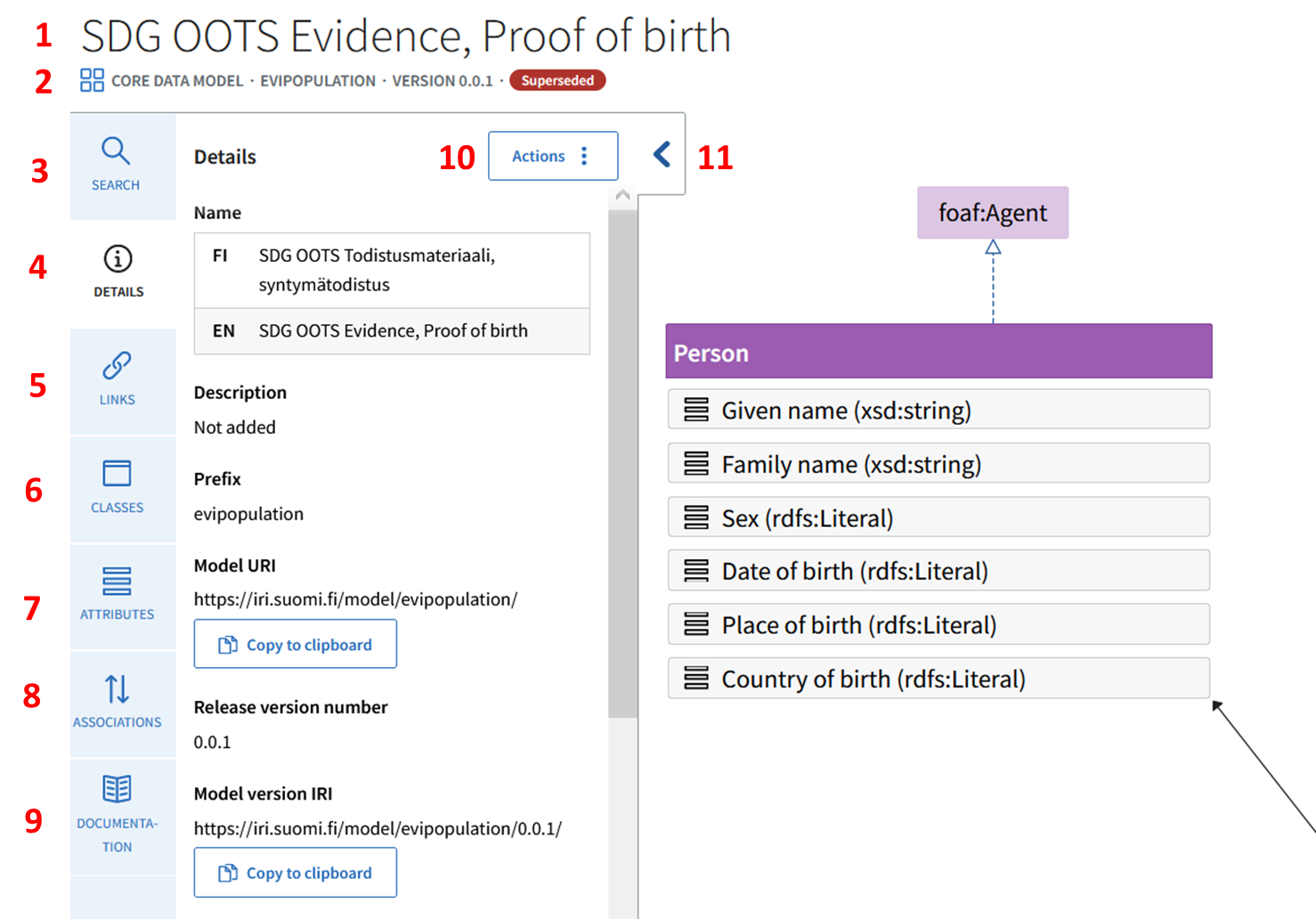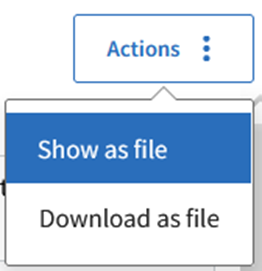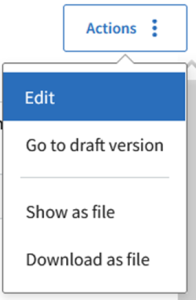Basic information on the core data model (1 and 2)
When you arrive on the home page of the core data model, you can see the name (1) of the data model and its basic information (2).
- name of the data model
- type of data model: icon and the type of data model (data vocabulary or application profile)
- identifier of the data model: so-called short identifier, a prefix that is unique for every data model in this Tool.
- release version number (if the model has been published)
- status of the data model
- the status can be Suggestion and Valid, if the model is published.
- the status can be Draft if the model is still under development; the data model in this status can only be seen by the logged-in members of the contributor.
- The data model in Draft status does not have a version number.
More specific information of the data model and its contents can be found from their own pages (3-9).
On the right side of the data panel, you can see the visualisation (11) of the data model. You can close and open it again from the chevron mark. More information about the visualisation can be found from its own page.
On the left side of the page, you can find the side panel. By clicking the buttons, you can open and view information on the data model and the resources attached to it.
Search for the resources attached to the data model (classes, attributes, associations) (3)
You can search the classes, attributes and associations attached to the data model with the resource search.
The search results include the resources that fulfill the search criteria. Click the title to open the class, attribute or association.
Information on the core data model (4)
In this section you can find the name and description of the core data model in all the languages in which the data model has been described. Other information includes the prefix, IRI, responsible organisations (contributors), information domains, creation date, and the day it was last updated.
The data models links to vocabularies, code lists and other data models (5)
On the Links page, you can find lists (namespaces) of the terminologies, code lists and other data models that have been utilised in the modelling of the data. For example, an attribute or a class may have been linked to a concept in a terminology. On the other hand, a code list, including the accepted attribute values, can be linked to the attributes.
Classes of the data model (6)
On the Classes page you can find lists of the classes included in the data model, in alphabetical order by name. Click the title of the class from the list to open more specific information on the class.
Attributes of the data model (7)
On the Attributes page you can find lists of the attributes which are included in the data model, in alphabetical order by name. Click the title of the attribute from the list to open more specific information on the attribute.
Associations of the data model (8)
On the Associations page you can find lists of the associations included in the data model, in alphabetical order by name. Click the title of the association from the list to open more specific information on the association.
Other documentation (9)
The basic information on the data model is given in the Description field, but you can add complementary documents to the Documentation page. Instructions for adding complementary information are provided on their own page.
Technical formats of the data model (10)
You can choose alternate presentations - so called serialisations - of the data model from the Actions dropdown menu. The formats you can choose from are JSON-LD, RDF and Turtle.
- Choose Show as file if you want to see the data model on the www-page in the technical presentation format of your choosing.
- Choose Download as file if you want to download the file to your computer in the file format of your choosing.
More information is provided on the technical formats' own page.
Hiding and re-opening the visualisation (11)
You can hide the left side panel, so only the data model is shown as a visualisation. By clicking the chevron mark, you can reopen the panel.
Functions for the signed user
The user who has signed in can see more functions in the Action menu.
Function | Description |
Edit | The data model will change to editing mode and you will be able to edit it. |
Go to the draft version | The published data model (in statuses Suggested or Valid) cannot be edited, but if you want to make changes and have the editing rights, choose this option to go to the draft version. This is a shortcut from a published data model to the draft version. |
Show as file | The data model will be shown on the www-page in the technical presentation format of your choosing. |
Download as file | The data model will be downloaded to your computer in the file format of your choosing. |